To look at all Tags associated with your account, click on the Account Menu in the upper-right of the window. Select "Manage Tags" from the Media pane.
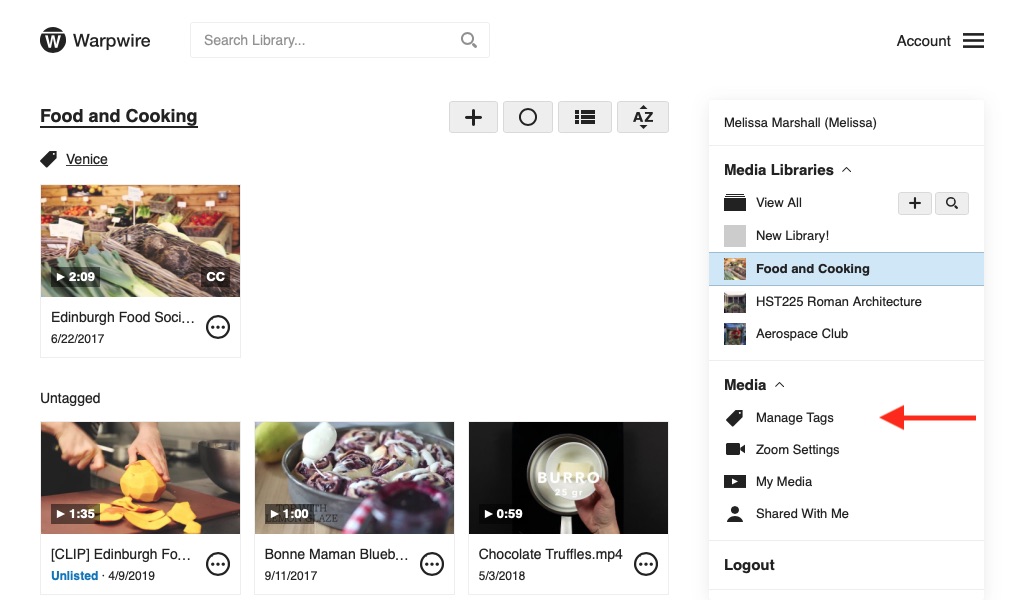
The Manage Tags window lists all Tags you've created. You can scroll through all of the Tags (they're in alphabetical order), or use the search box to find a particular Tag.
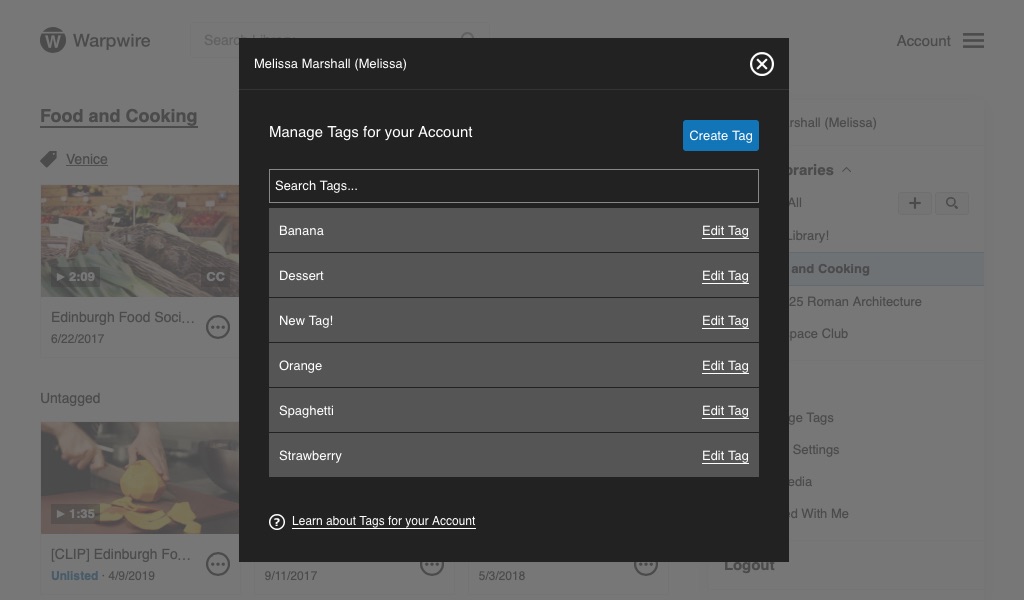
To edit a Tag, click the "Edit Tag" option. Then, you'll be able to edit the Tag's name, or delete it.
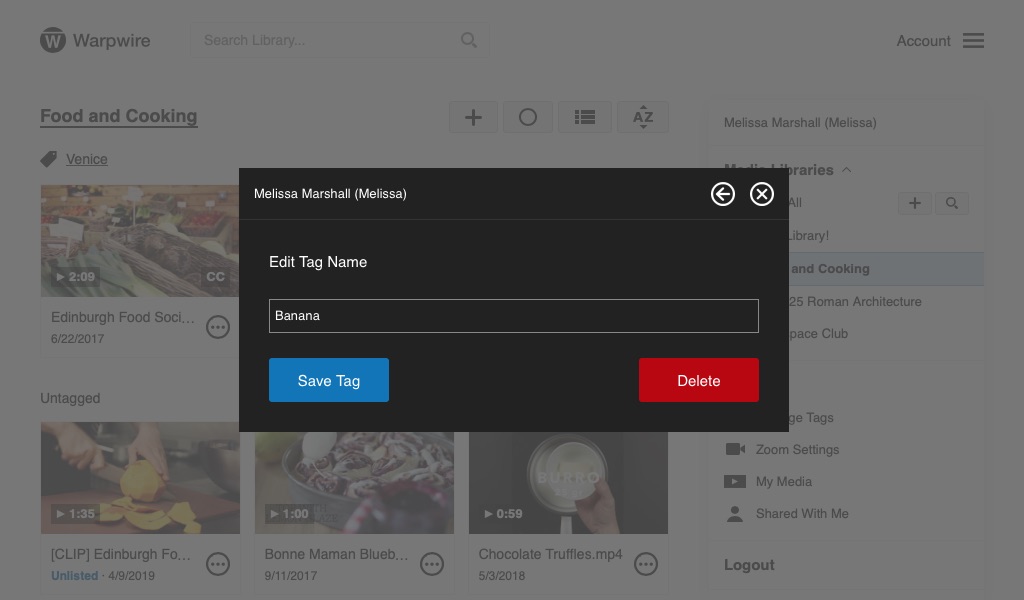
Finally, you'll see a message verifying your edit.
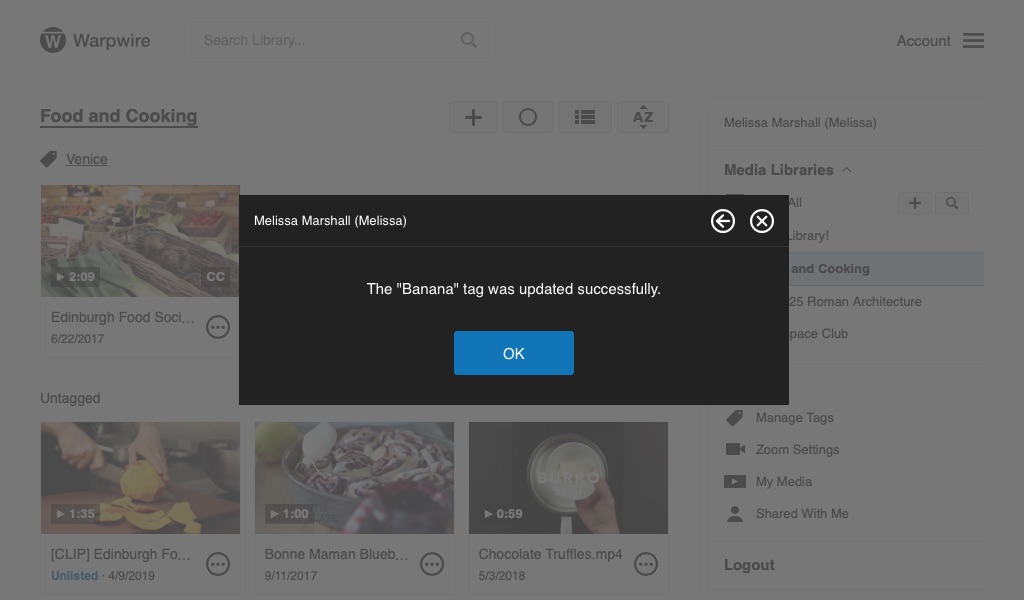
From the Manage Tags page, you can also delete a Tag associated with your account. This will remove the Tag from your account and remove it from any and all associated assets.
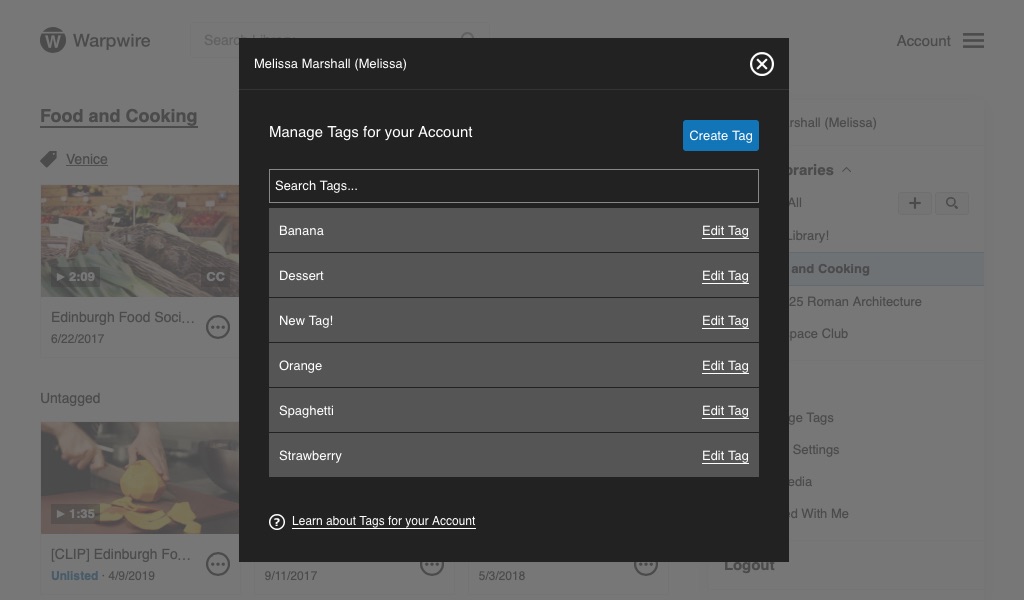
To delete a Tag, click the "Edit Tag" option. Then click the "Delete" button.
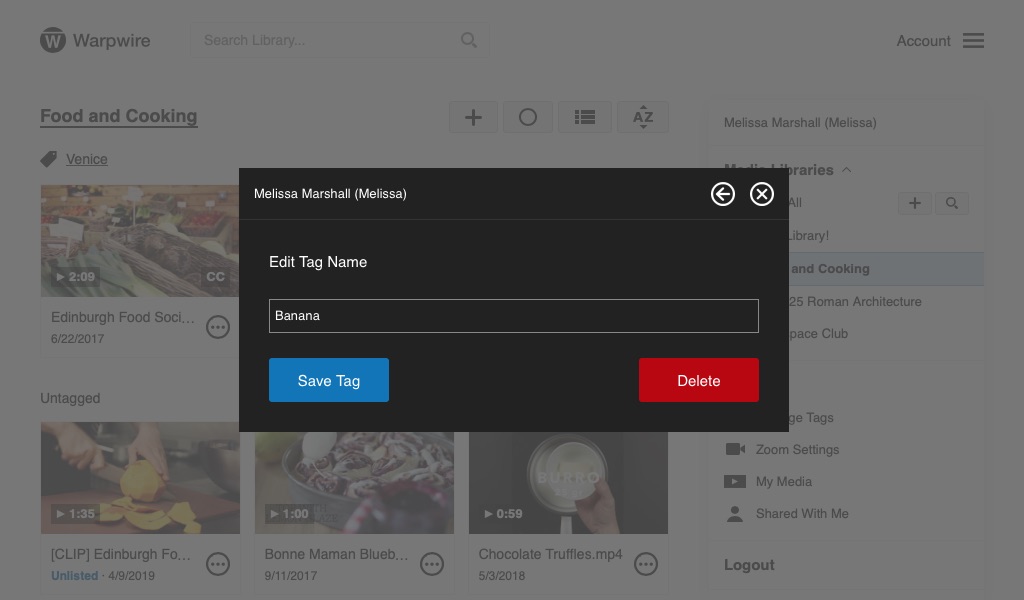
Click "OK" to verify your choice.
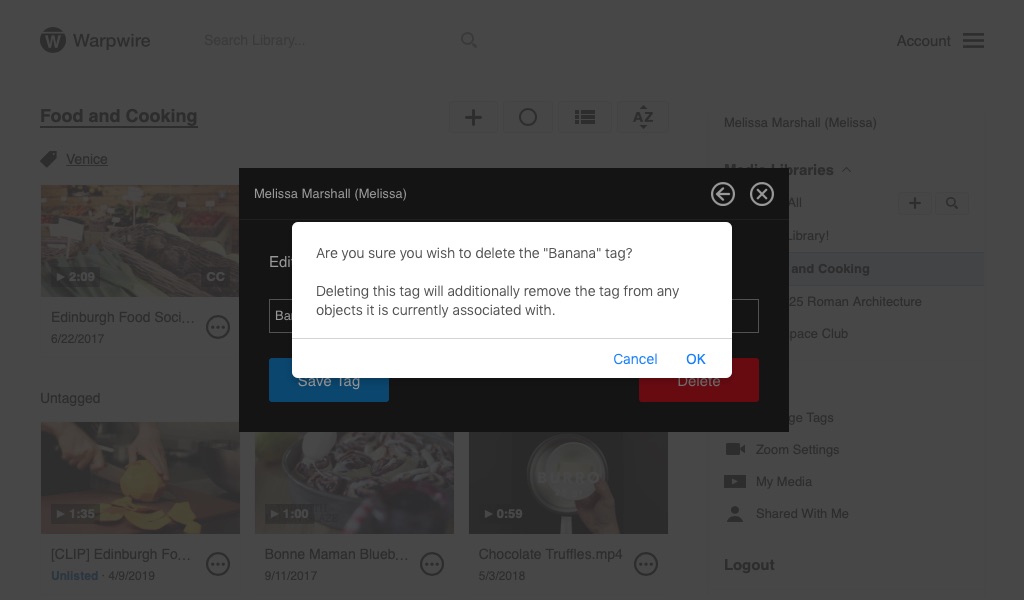
See also: Create, Apply, and Remove tags form your Media, Share Tagged Media Playlist, Sort Media Library View by Tag.