Note: This process is available only to Institutional Administrators!
This guide will walk you through the process of setting up a CaptionSync caption profile and managing caption requests from the Warpwire Admin Tool.
Note that to follow this guide you'll need to have an account with CaptionSync.
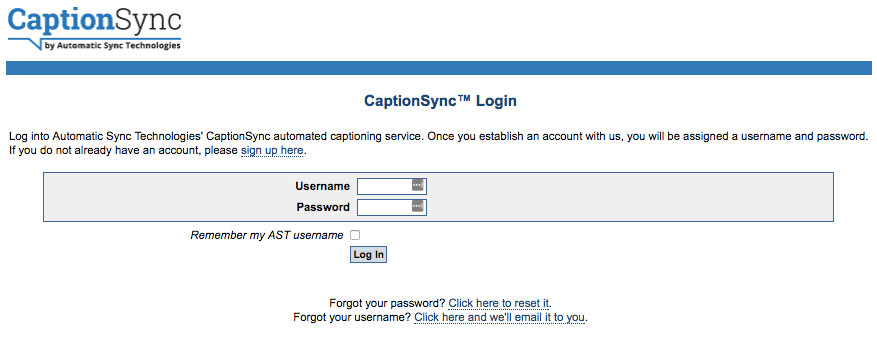
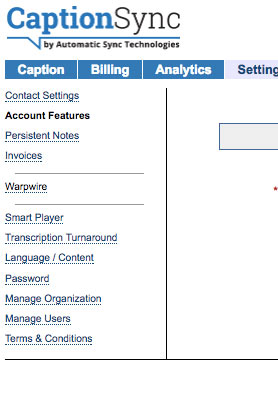
Now that you've got the API Key and Secret, let's go to the Warpwire Admin Tool and get started!
To navigate to the Warpwire Admin Tool, open the Account Menu > Admin Tool pane, and click "Closed Captions."
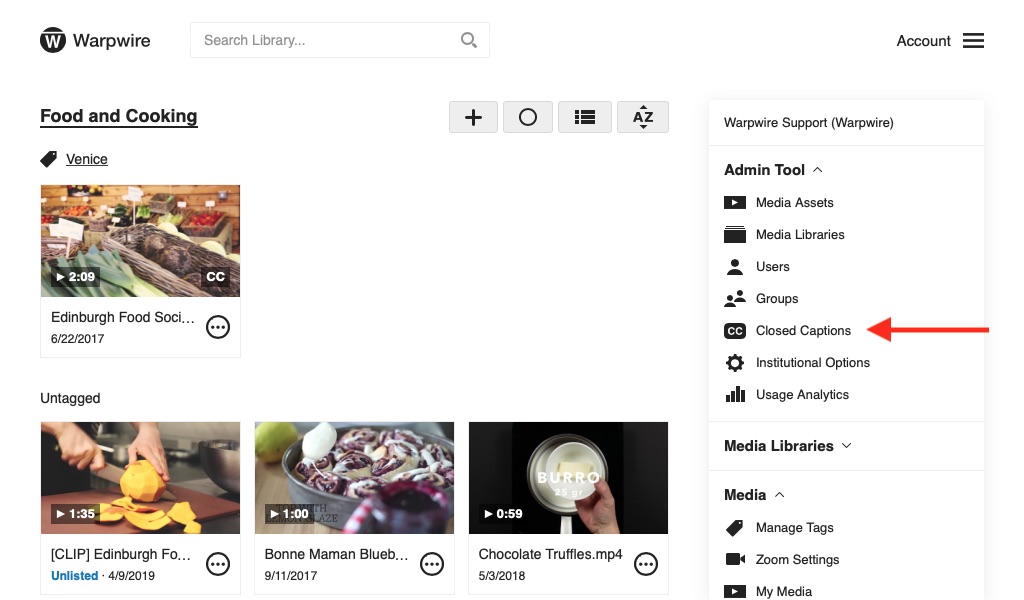
Now, because you haven't set up a closed caption profile, you won't see any caption requests on this page, because no one has been able to make a request yet!
Click "Manage Profiles" in the upper-right of the screen. Then, click "Add Profile" to create your first profile.
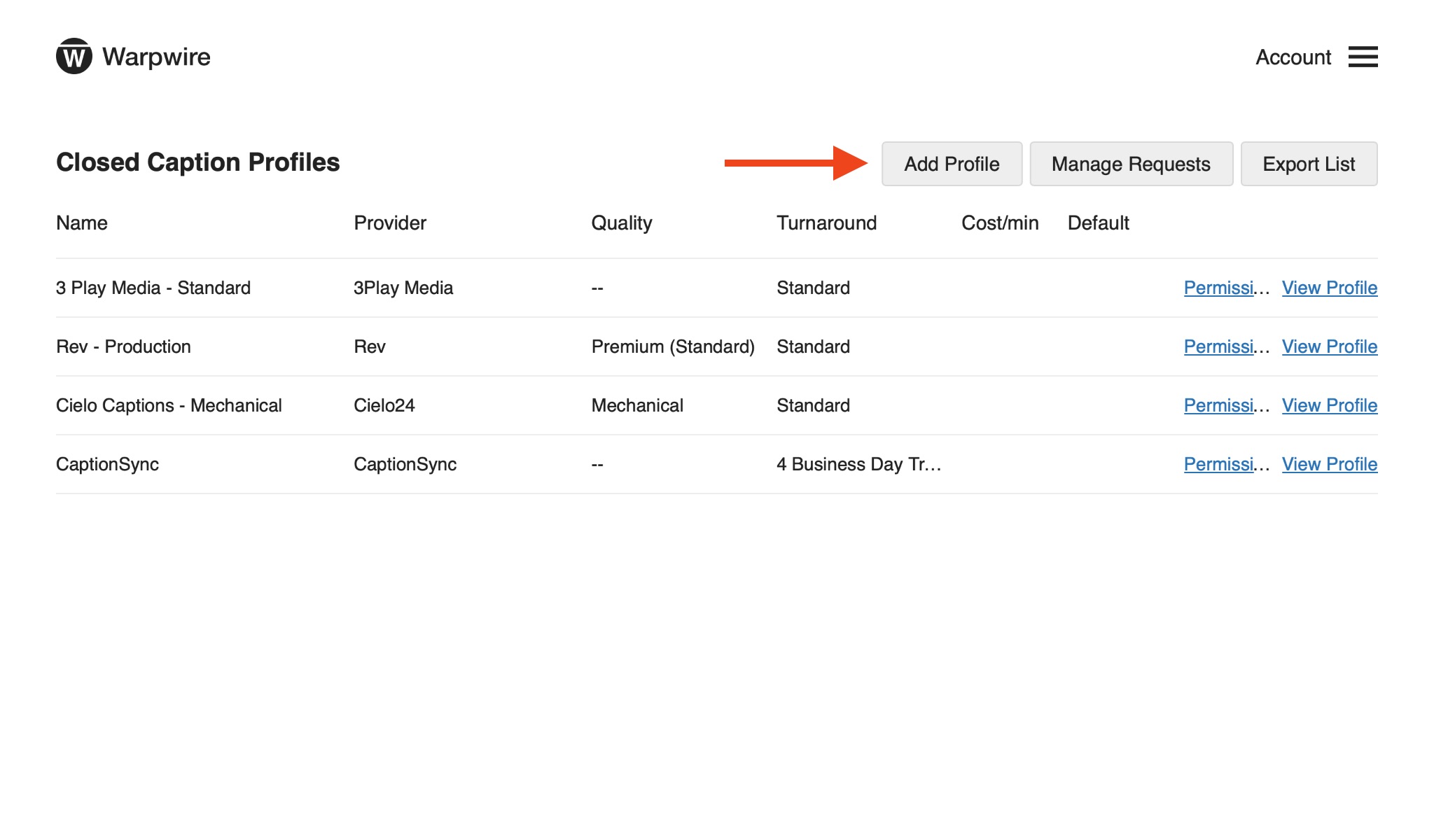
When you click "Add Profile," you'll be able to give your new profile a name, and optionally designate it as the default profile for requests.
You'll then select "CaptionSync" as your caption provider, and input the corresponding customer id and customer secret ("Shared Secret" on the CaptionSync website).
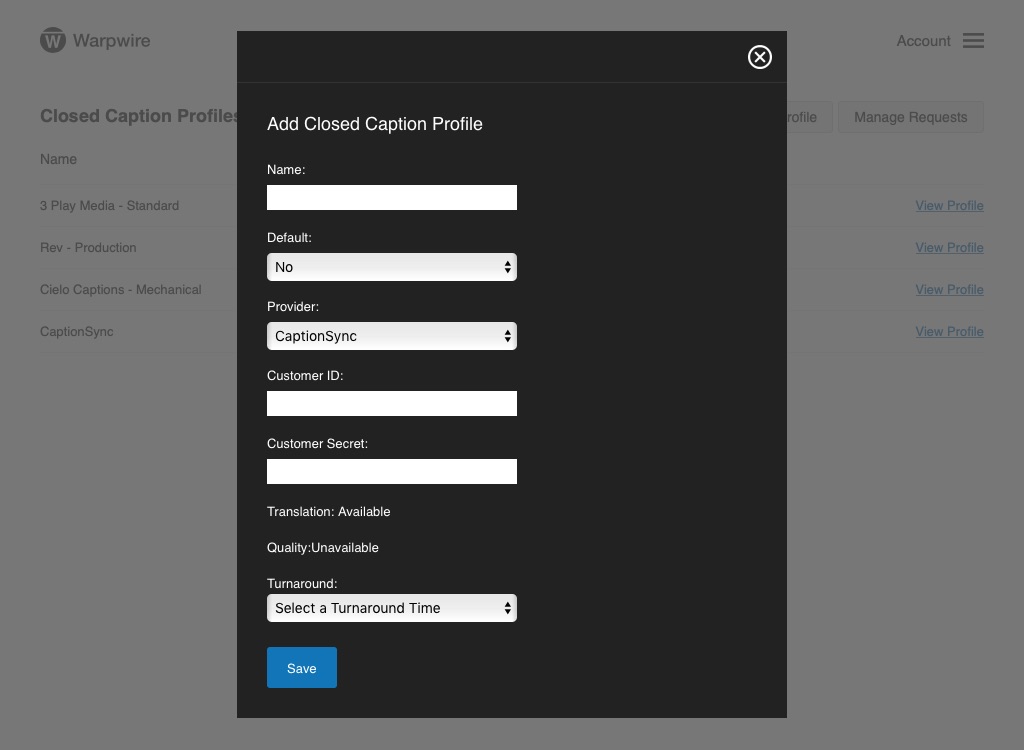
Select the desired turnaround time.
Click "Save" — now you've created a closed caption profile!
See also: Introduction to Closed Captions.