To share with the public, you'll need to navigate to the Sharing options window. Click the Media options icon ![]() for the asset you want to share.
for the asset you want to share.
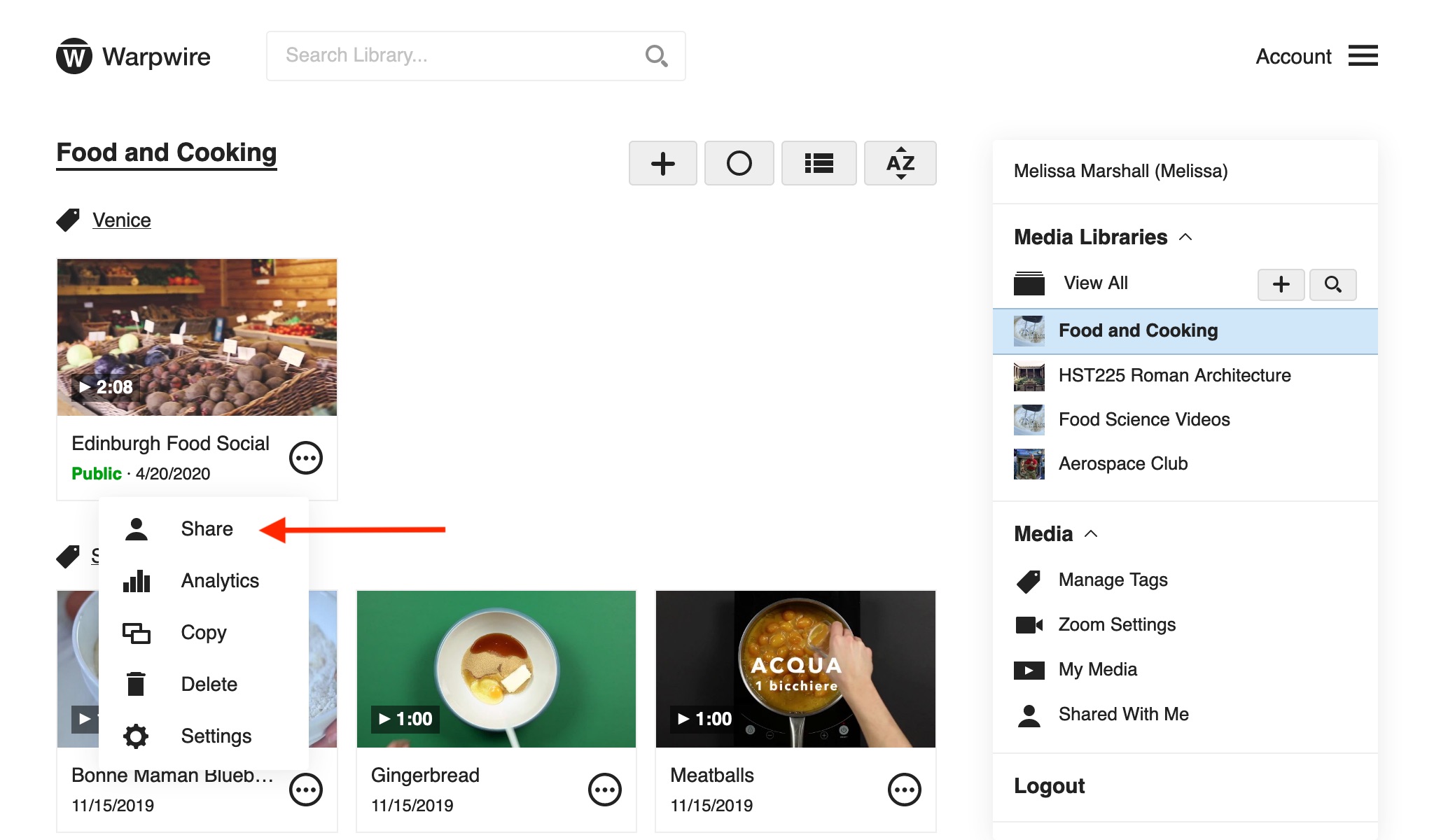
If you select "Share with everyone on the web (Public)," the final item in the sharing drop-down, anyone who has the link to your asset will be able to view it, without logging in. Please ensure that you have the appropriate rights to share content with the general public before doing so.
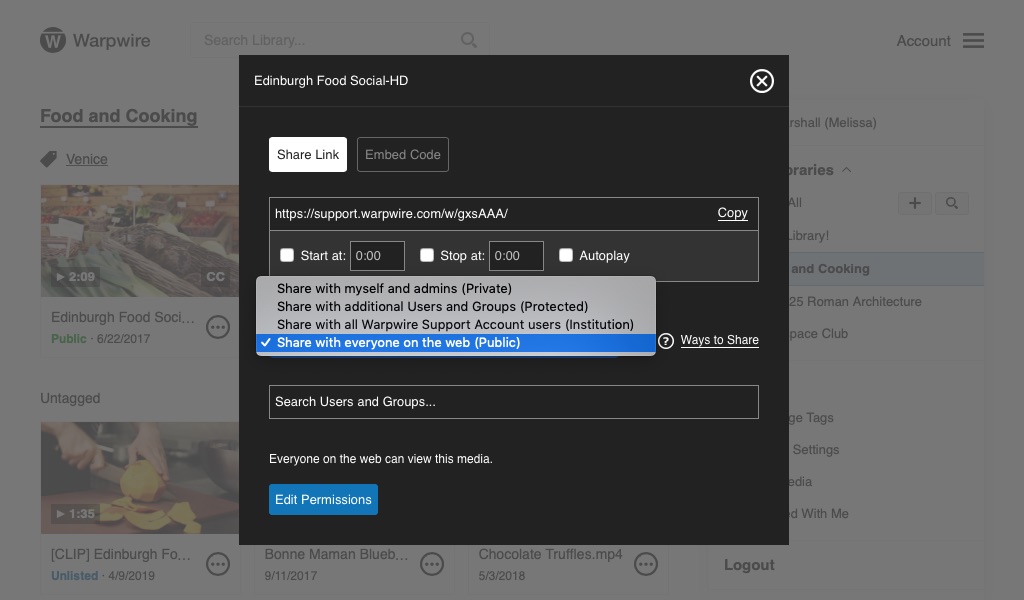
In Warpwire, downloading is disabled by default. Users have the option to enable public downloading on a per-user basis, allowing the user to share media with their institution or the public.
Please note: We recommend enabling this option on a case-by-case basis, and only if you want users you may not know to be able to download your media.
To enable this feature, first go to the desired Media Library or Media Asset.
Click on the Media Library or the three-dots button next to the asset. Then, click Share.
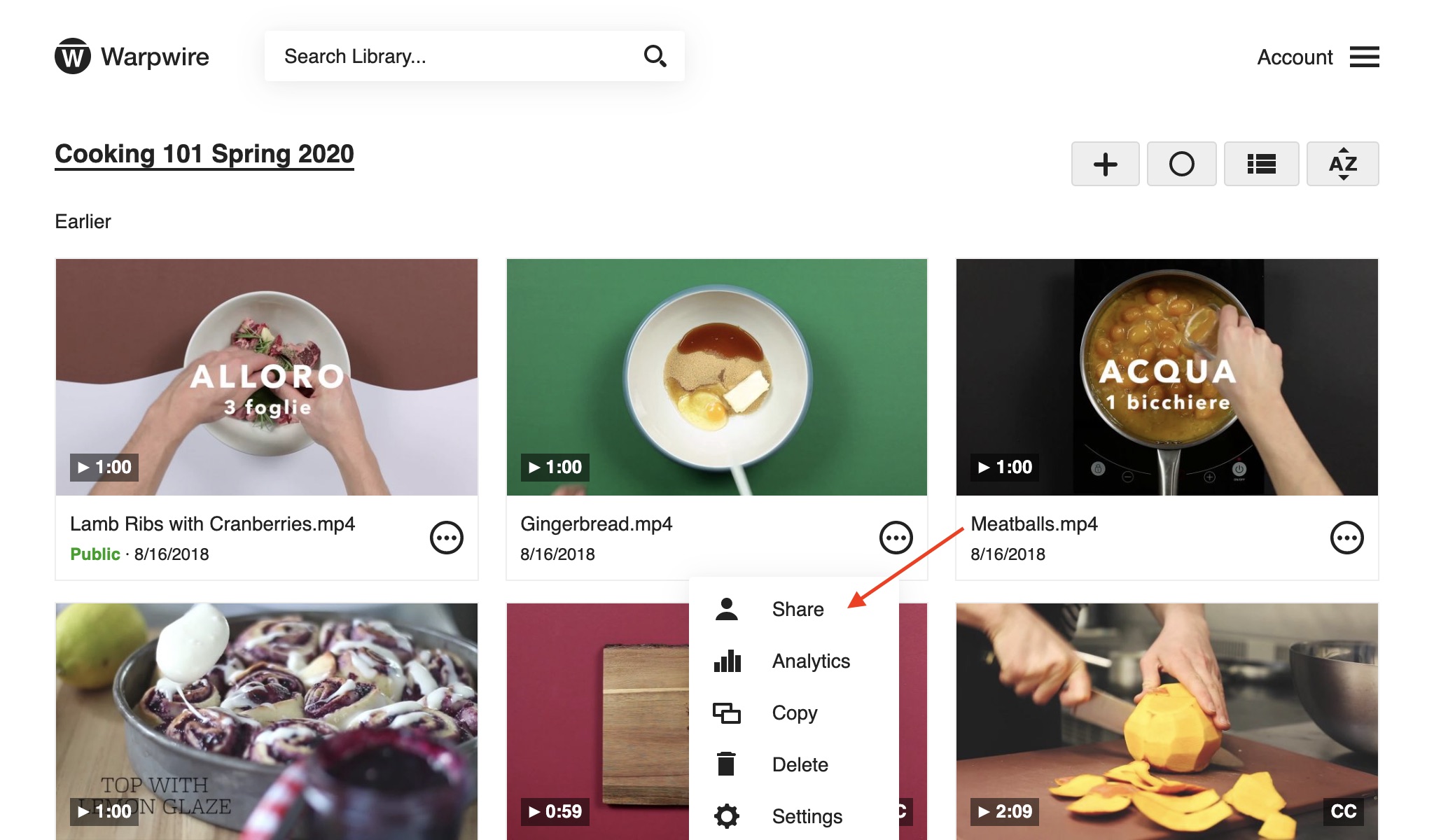
Now, click Edit Permissions.
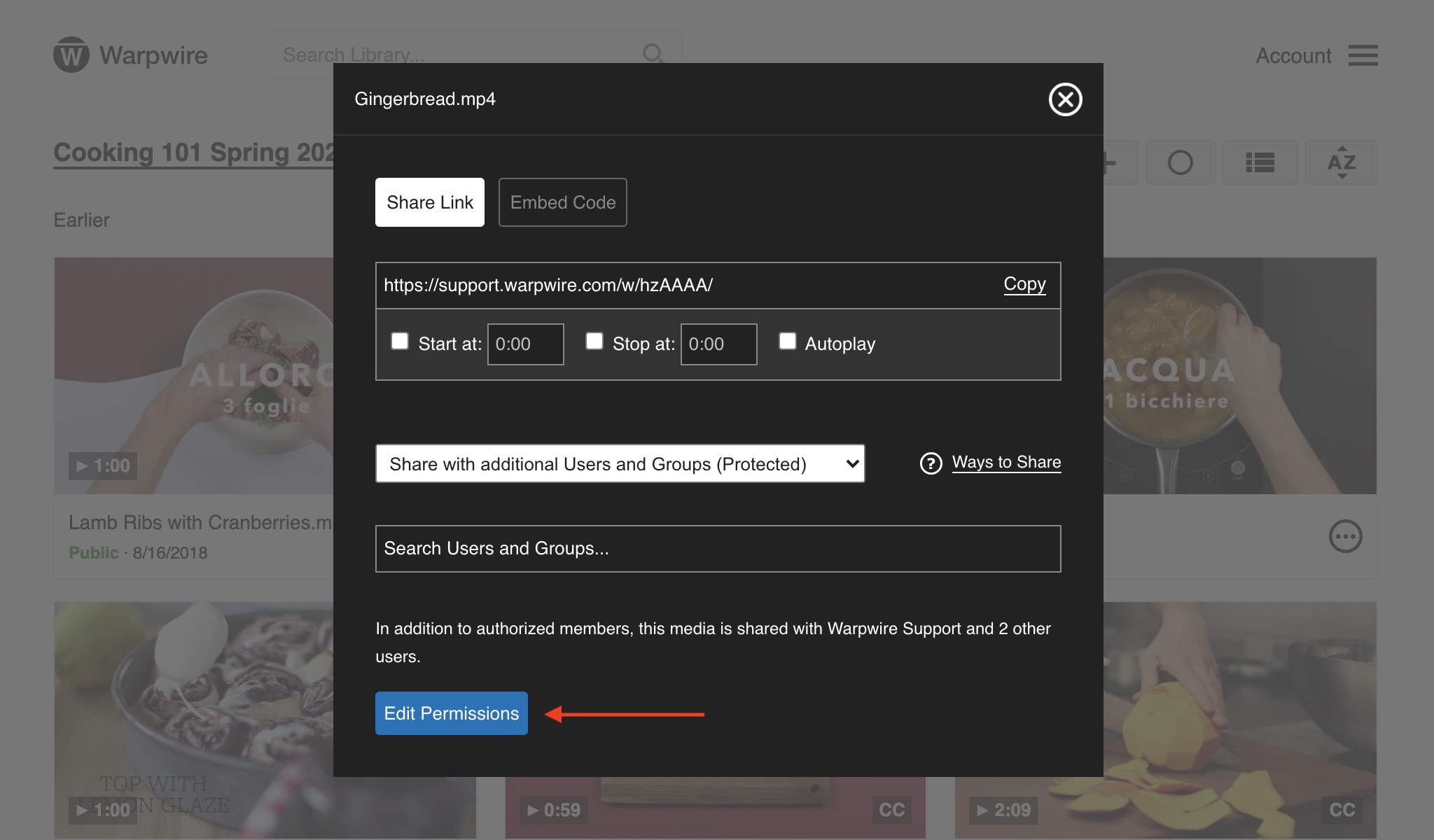
Finally, check the box next to "Allow downloading of this media for all users with access".
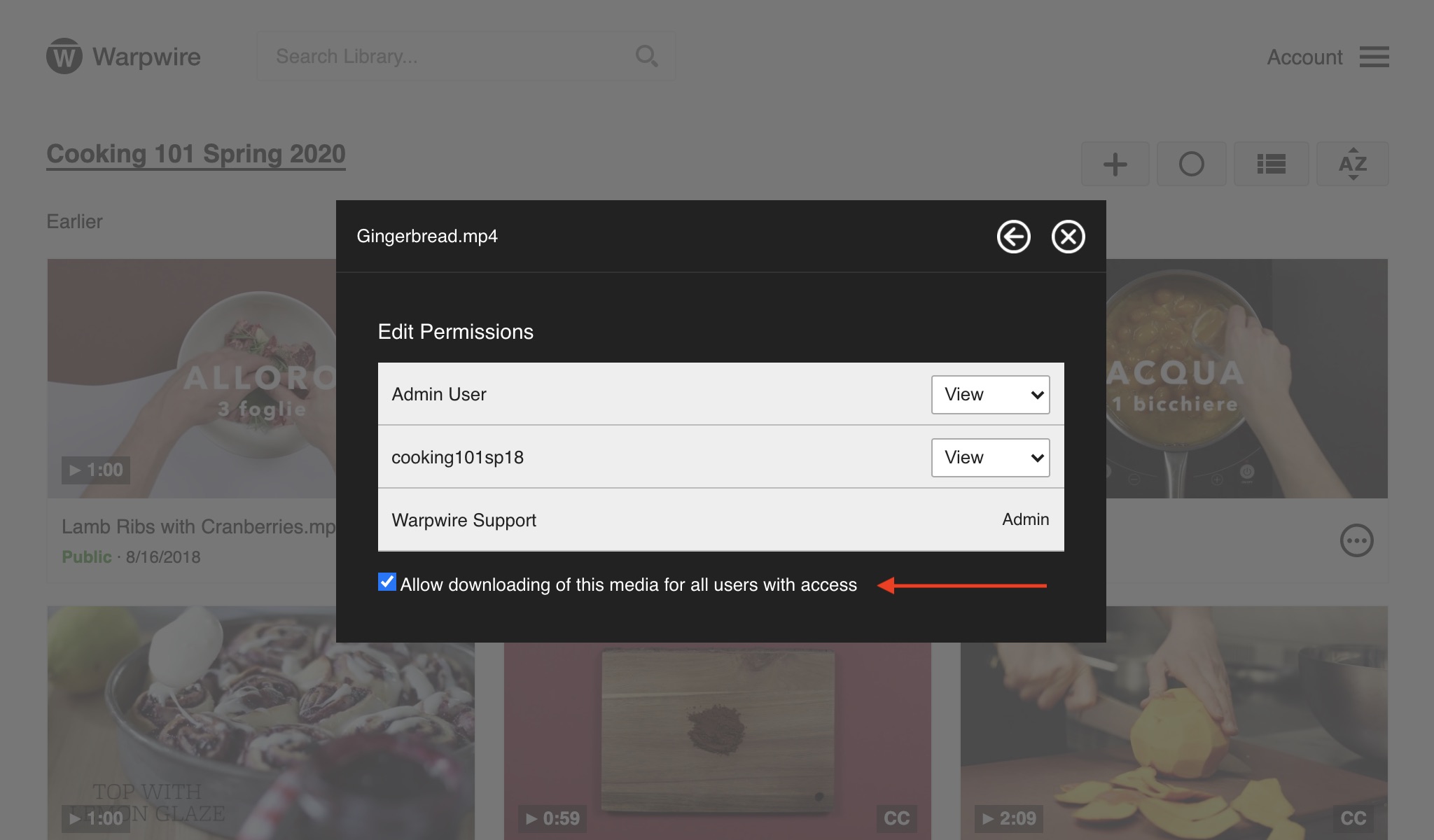
See also: Share with your entire Institution, Share only with admins (private) and Share with Users and Groups (Protected).