You can access the Settings for any asset by clicking the media option icon ![]() to the right of the asset title, then clicking "Settings."
to the right of the asset title, then clicking "Settings."
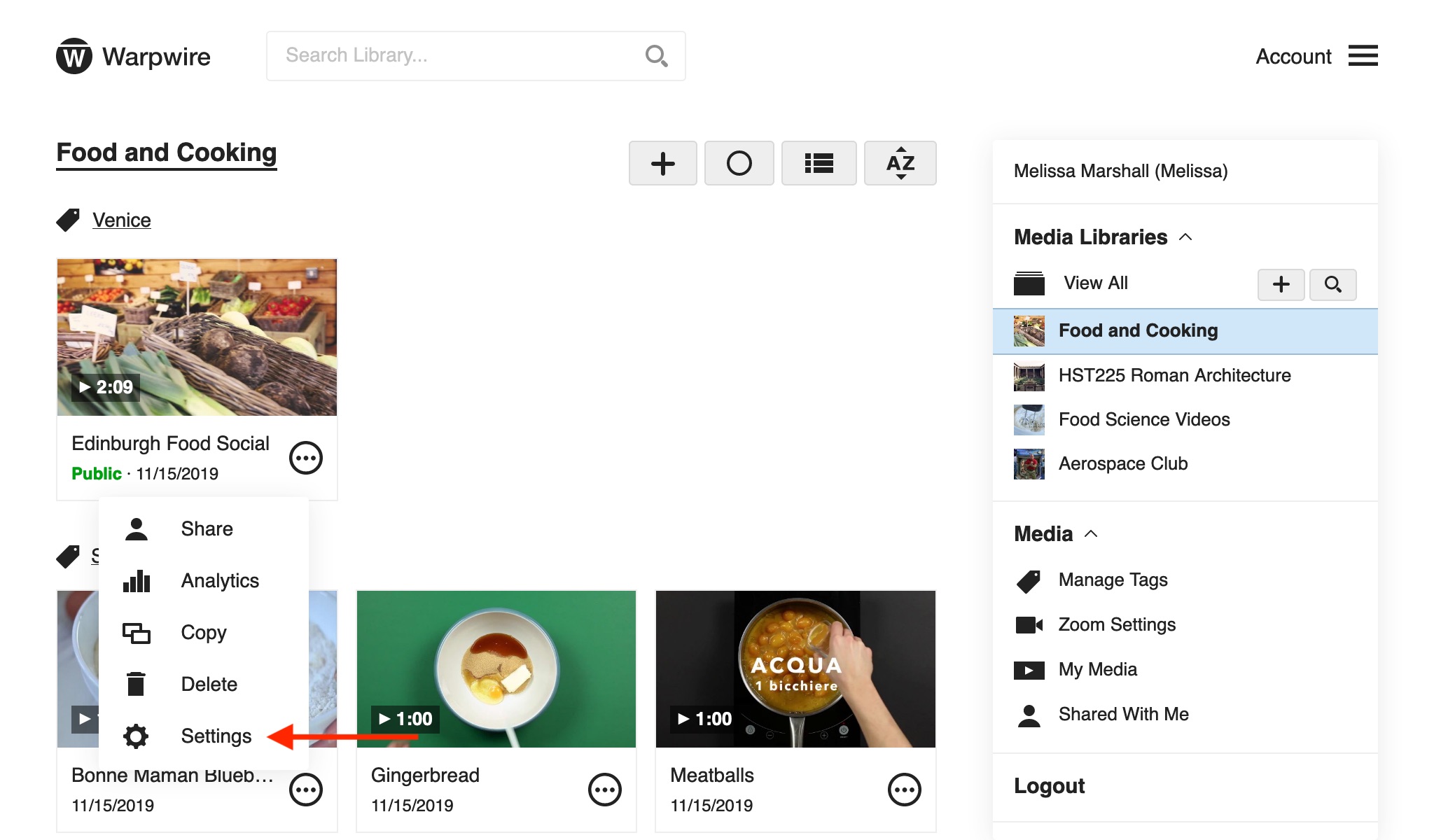
From the Media Settings window, as the asset owner or a Media Library admin, you'll be able to edit the title and description, choose a custom video thumbnail, add closed caption files to videos, add Tags, change Visibility, View Analytics, Remove (or Replace) the file from the Media Library, create a clip, and transfer ownership.
The Media Settings view will look different to users with different permissions (admin/owner/user/contributor). Using the following link to learn more about Warpwire Permissions.
Just type in the Title and/or Description text boxes to edit them. Click "Save Changes" when you're finished.
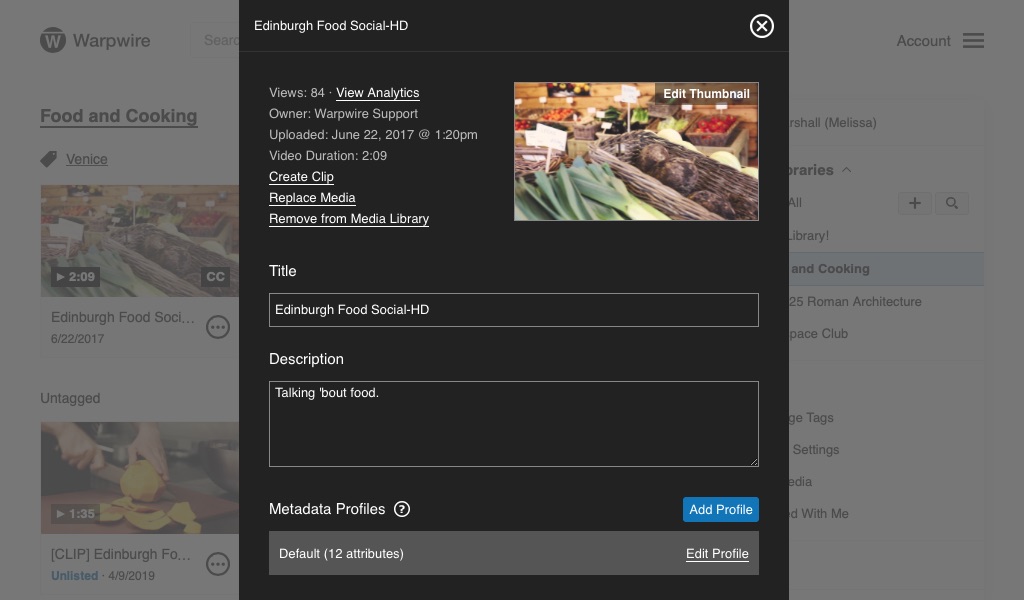
See also: Choose a Custom Thumbnail, Attach Closed Captions, Add Tags, Change owner, View Analytics, Replace an Existing Asset, Create a Clip, and Remove from Media Library.