Clipping allows you to create a new segment of a larger video or audio file. It is available for all single-source uploads, captures or imports of video and audio assets.
At this time, multi-source captures or Zoom recordings do not have the clipping function available.
For example, you might want to clip a 5-minute portion of an hour long lecture, to share as an illustration of a particular concept. Or, you might want to create a clip of the middle 80 minutes of a 90 minutes class, so that the introductions and conclusions are removed, leaving only the main lecture.
You can access clipping from the Media Settings window for any video or audio asset you own or admin. Go to the video or audio you want to clip, click the Media options icon ![]() to the right of the asset title, then select "Settings."
to the right of the asset title, then select "Settings."
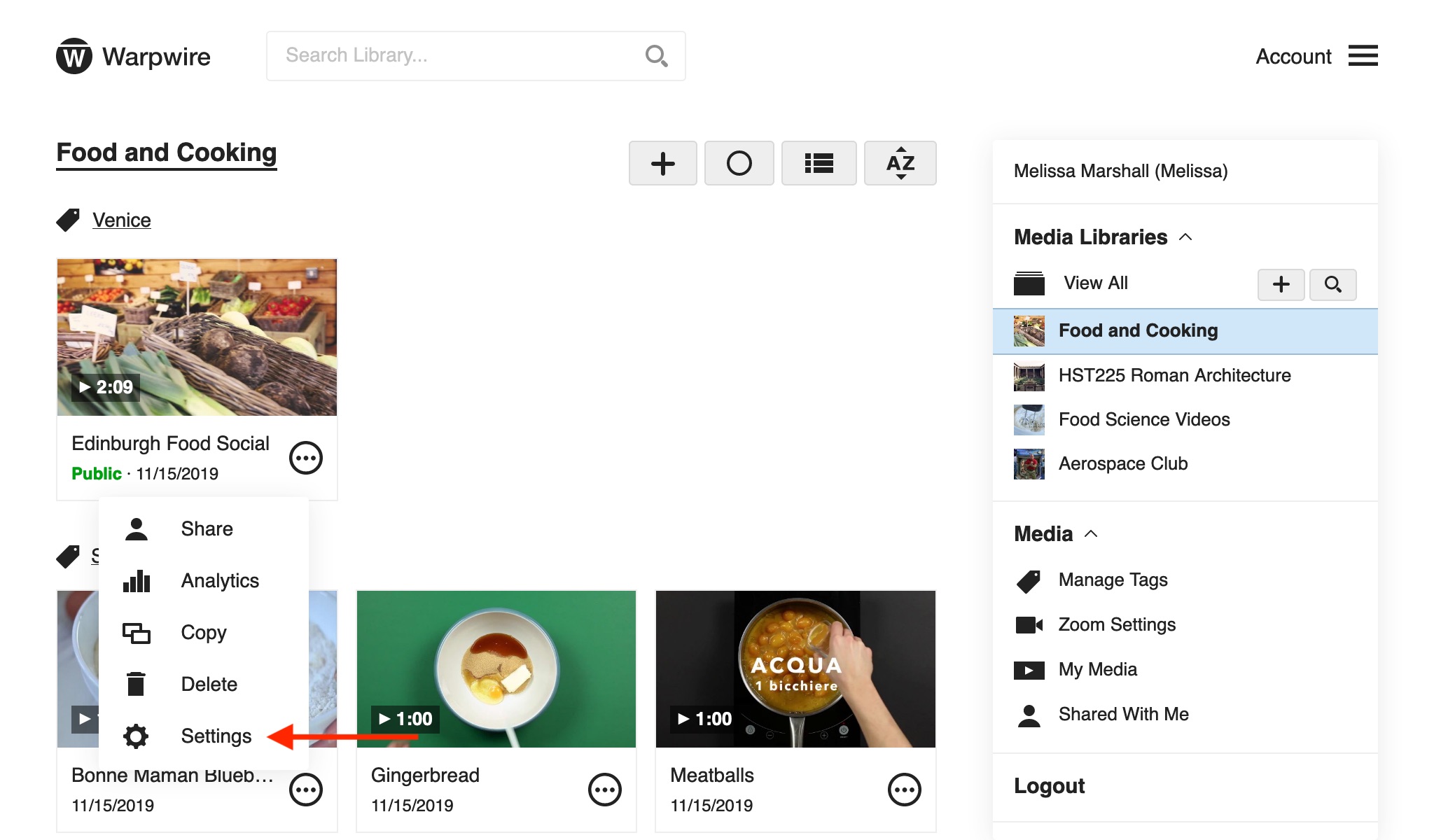
From the Settings window, click "Create Clip."
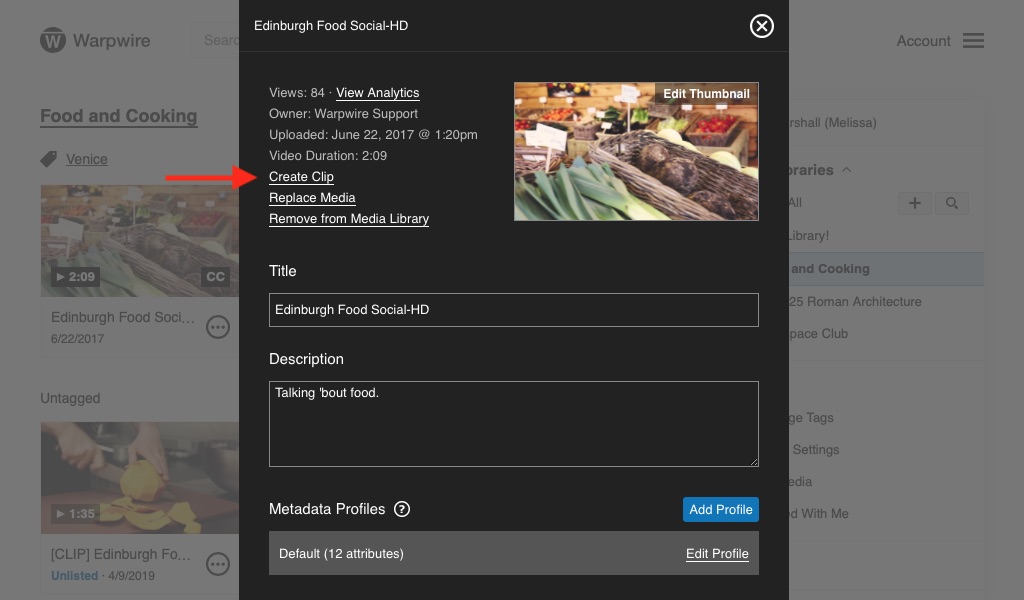
The clip-creation pane shows the video timeline visually.
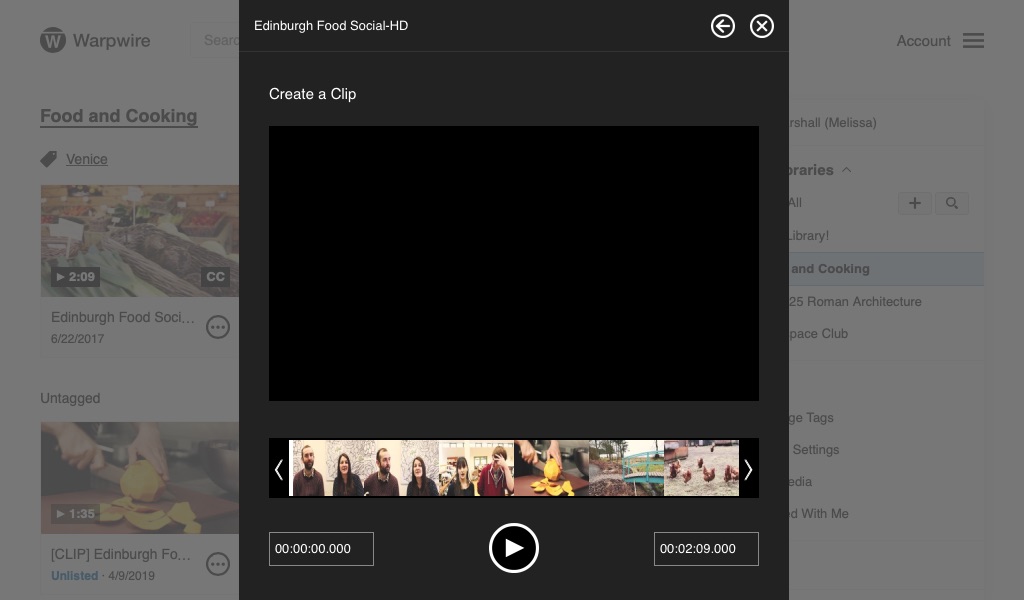
You can click and drag the arrow bars on either end of the the timeline to select a segment. Alternately, you can type in specific timecodes to select the segment you want as your clip.
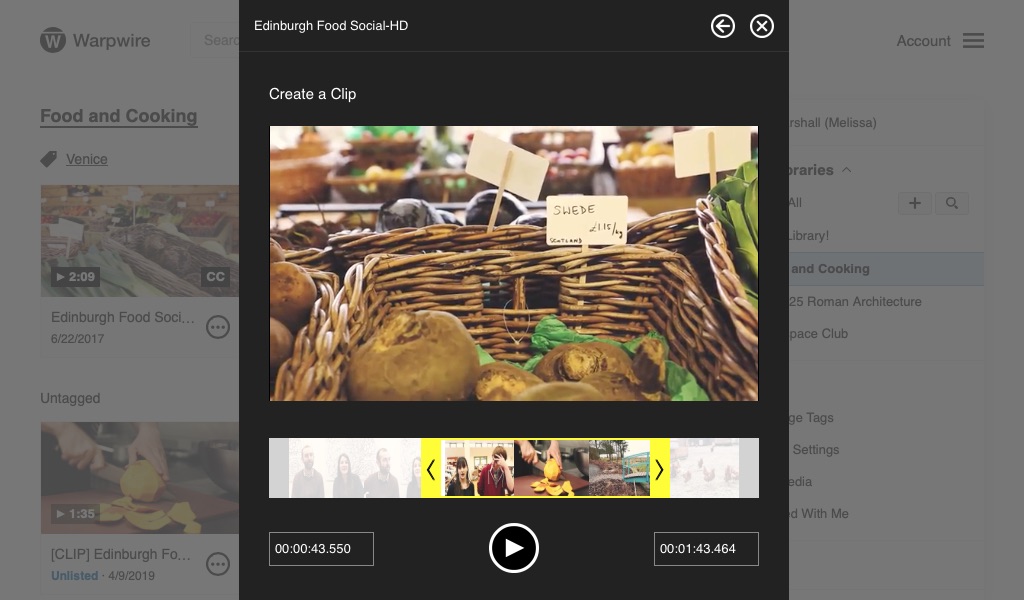
Click the play button in the center of the panel to preview the contents of the clip you’re about to create.
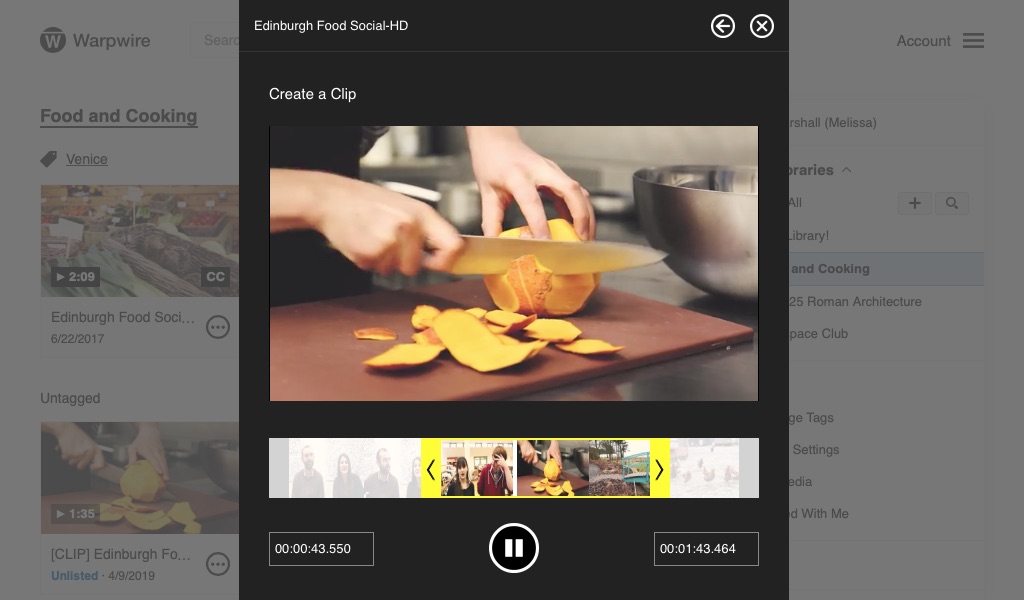
When you're satisfied with your selection, click "Create Clip."
When you create a new clip, it will not affect the original video. The new clip will be a separate asset in the Media Library.
The clip you just created will have the same title as the original asset, but with [CLIP] prepended.
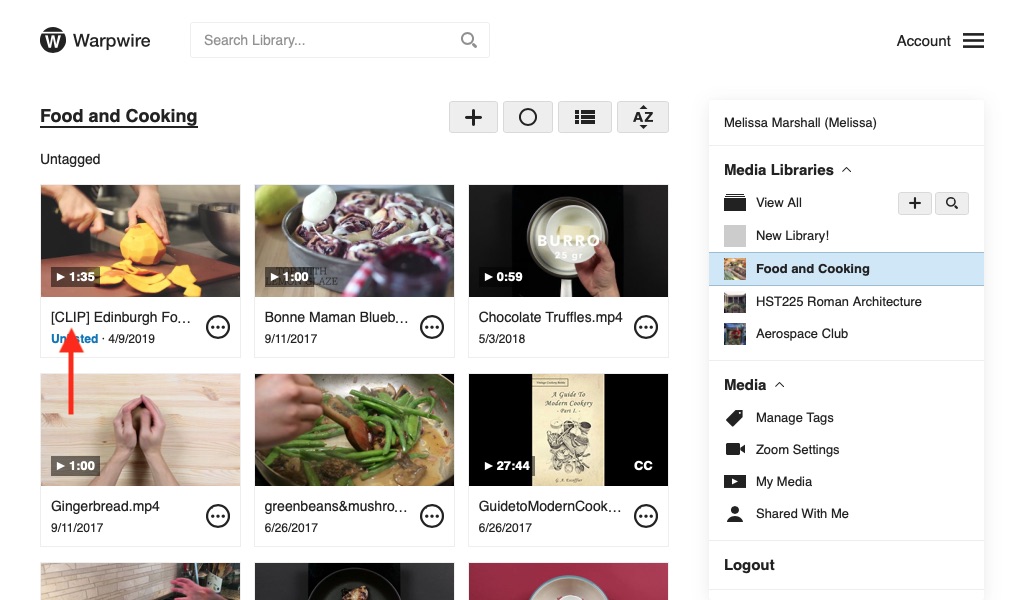
The clip will have fresh analytics and metadata. You'll be able to Tag it, add captions, edit the title and description, and change the thumbnail: it is an entirely separate asset from the original.
The "Create Clip" functionality is available for any asset your own. Multiple clips can be created from the same source video or audio asset, and new clips can be created from clipped media.
See also: Edit Media Settings and Batch Edit Mode.