If you transfer ownership of an asset to another user, you will no longer have owner privileges for that asset. If you are an authorized user or admin of the Media Library which holds the media asset in question, you'll still be able to view the asset after transferring ownership. However, you would no longer see admin Analytics for that asset, and you would not have permission to delete it.
In order to transfer ownership of a video, audio, or image file to another User, click on the Media options icon ![]() for that asset, then select "Settings." In the upper-left of the Media Info page, you’ll click "Change" on the line that lists the asset's current owner.
for that asset, then select "Settings." In the upper-left of the Media Info page, you’ll click "Change" on the line that lists the asset's current owner.
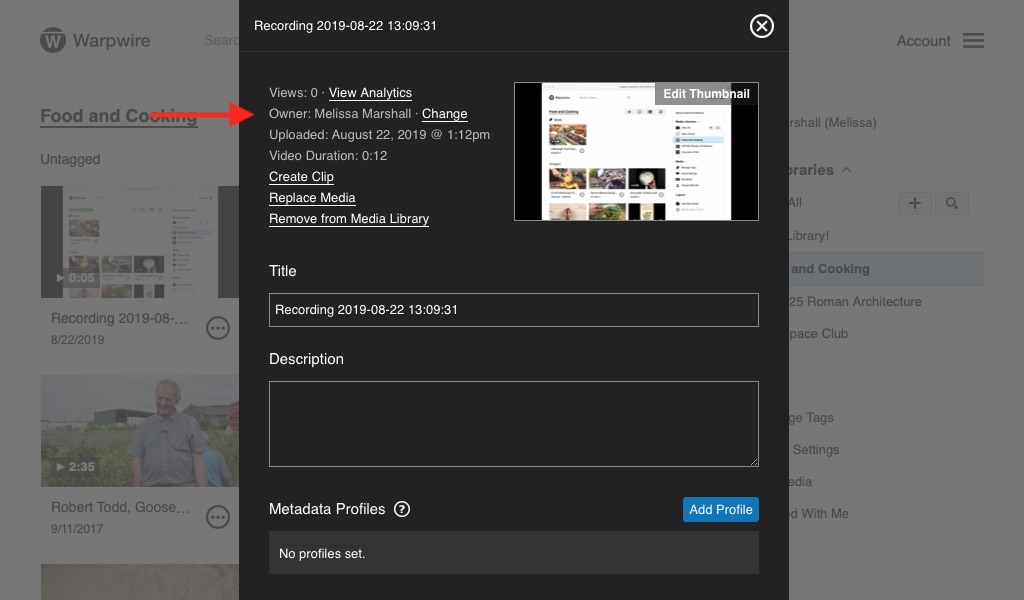
You'll use the search box to find the user you want to grant ownership of the media asset. You can only transfer ownership to another User, not to a Group/Course of users.
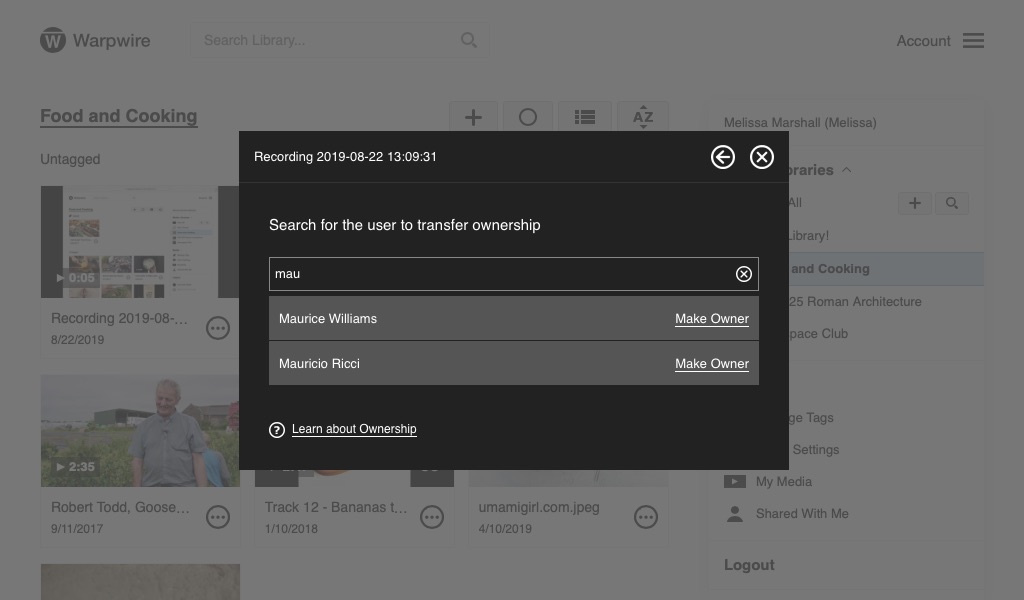
Click the name of the user to whom you want to transfer ownership. Their name will turn green, and a popup will ask you to verify your choice.
Finally, you'll see a message verifying the successful completion of the transfer.
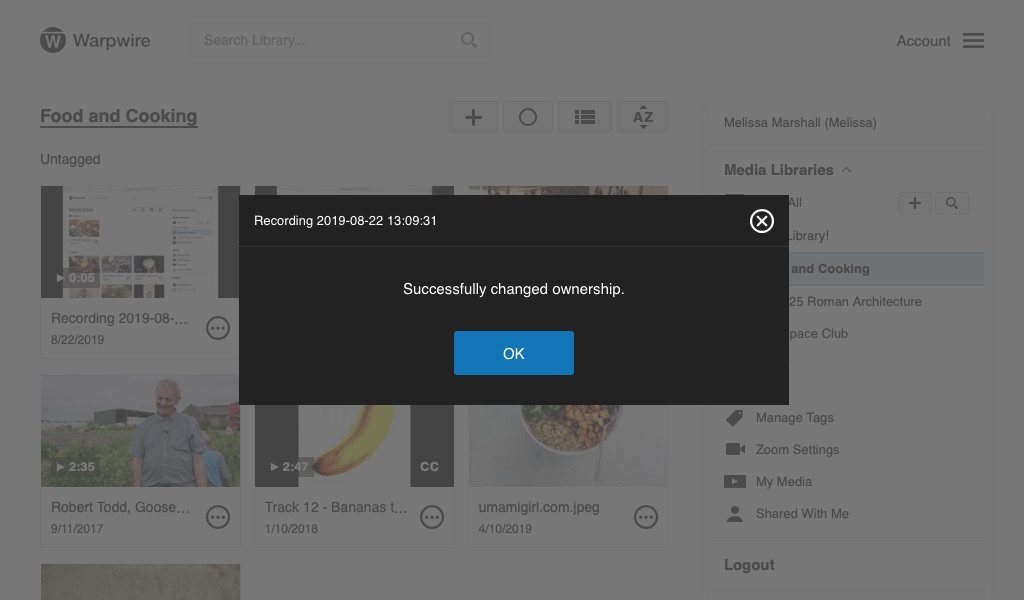
See also: Copy files to Media Libraries.