Warpwire allows users to easily toggle between Dark and Light Mode within all aspects of the platform. In Dark Mode, color is more vivid, making it easier for the user to focus on the media asset they're viewing. It may also be easier for some users to better identify and read letters.
To use Warpwire in Dark Mode, navigate to any page of the Warpwire application and click the Account Menu on the top-right. Select "Use Dark Mode" at the bottom of the Account Menu.
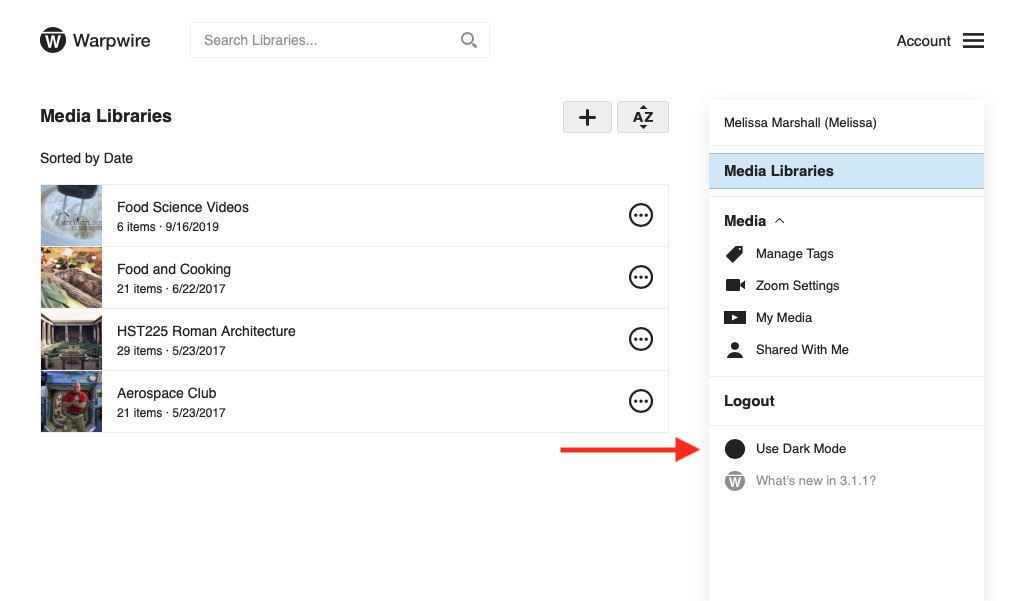
To revert back to Light Mode, click "Use Light Mode".
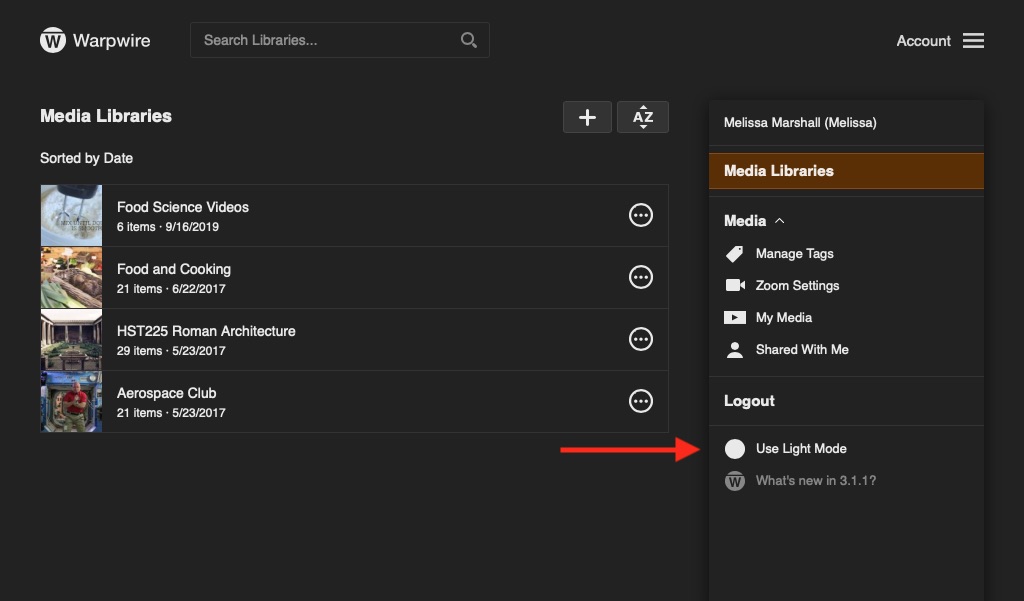
If you are an Institutional Admin, you can toggle between Dark and Light Mode in the Admin Tool as well. Select "Use Dark Mode" at the bottom of the Account Menu.
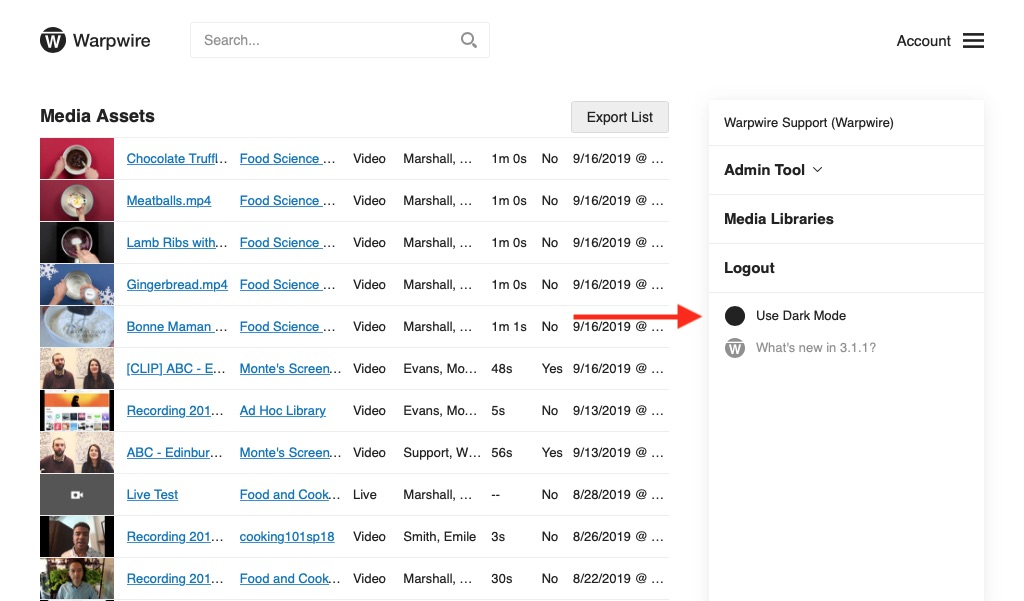
To revert back to Light Mode, click "Use Light Mode."
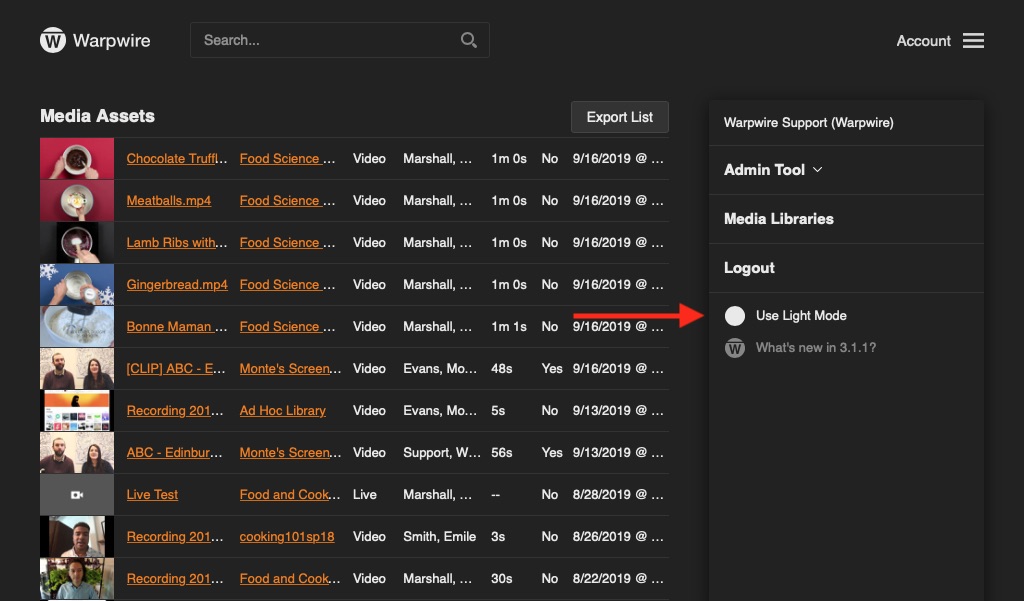
If you make a Light or Dark Mode selection, Warpwire will remember the selection within your current web browser. If you are using macOS and do not make a selection for Dark Mode, Warpwire will automatically change to Dark Mode when your Mac does.
See also: Edit Media Library Settings, Organize Media Library Introduction.