In order to make best use of Warpwire within your Blackboard instance, you'll need to add the Warpwire LTI tool to Blackboard. Follow the following instructions to get the plugin installed.
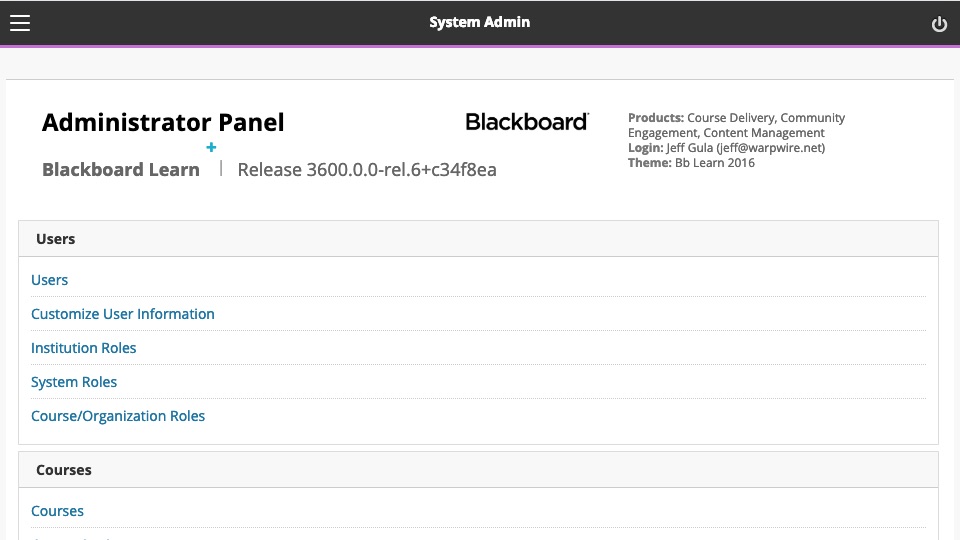
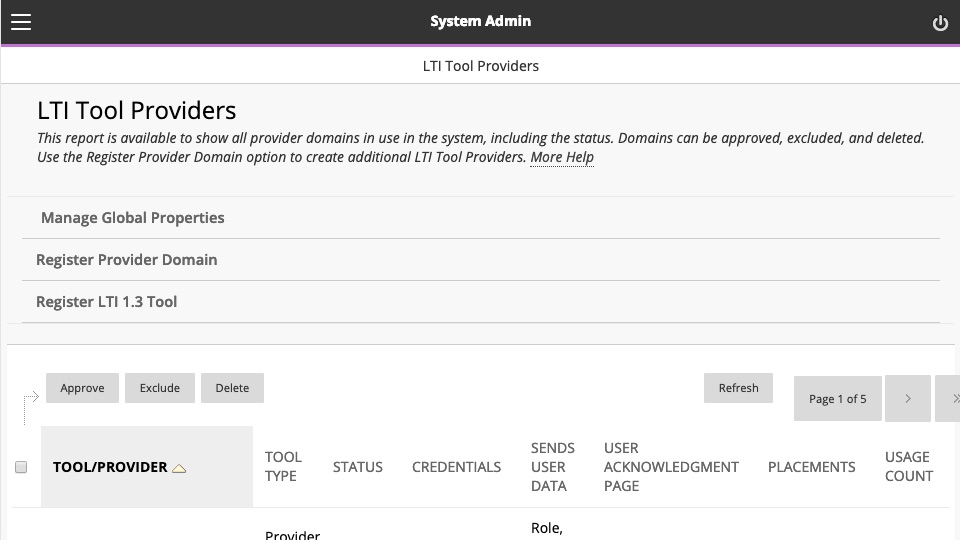
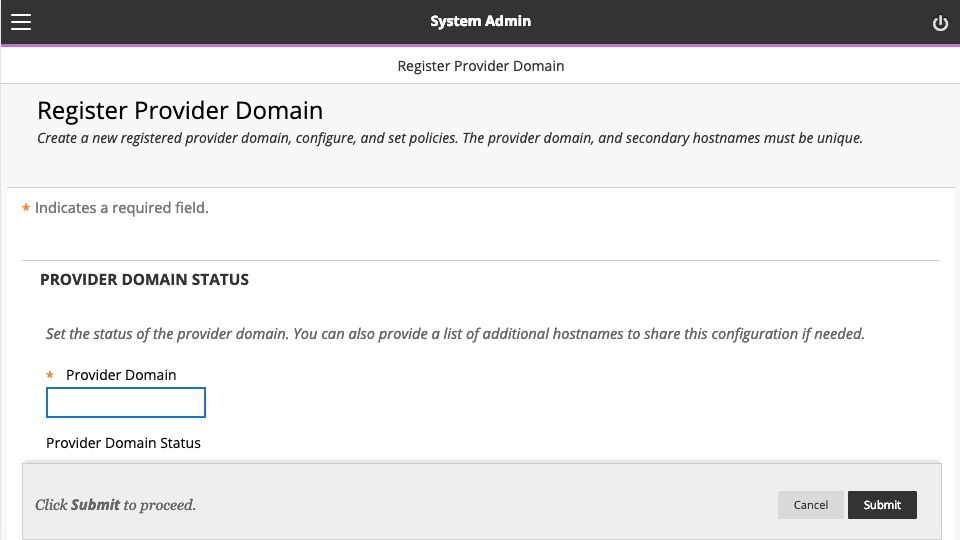
[YOUR URL].warpwire.com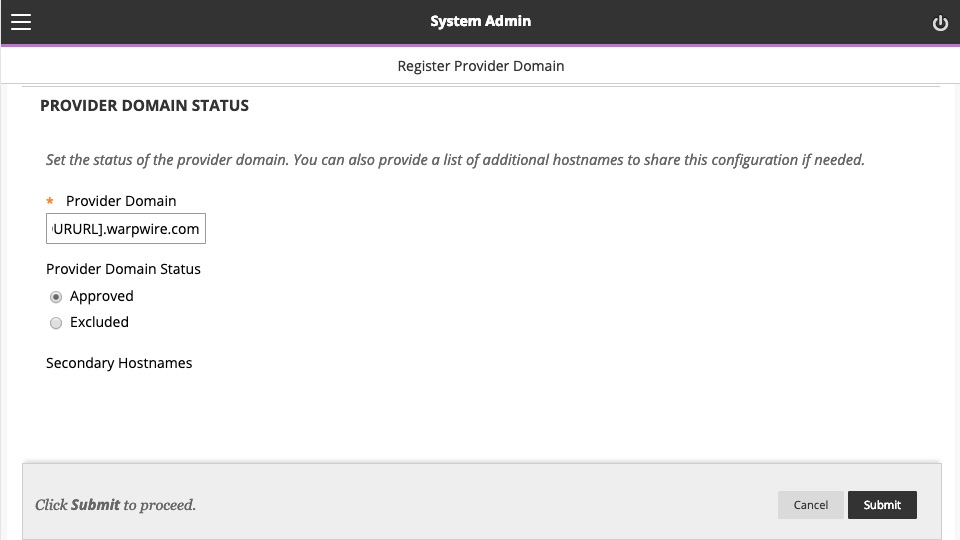
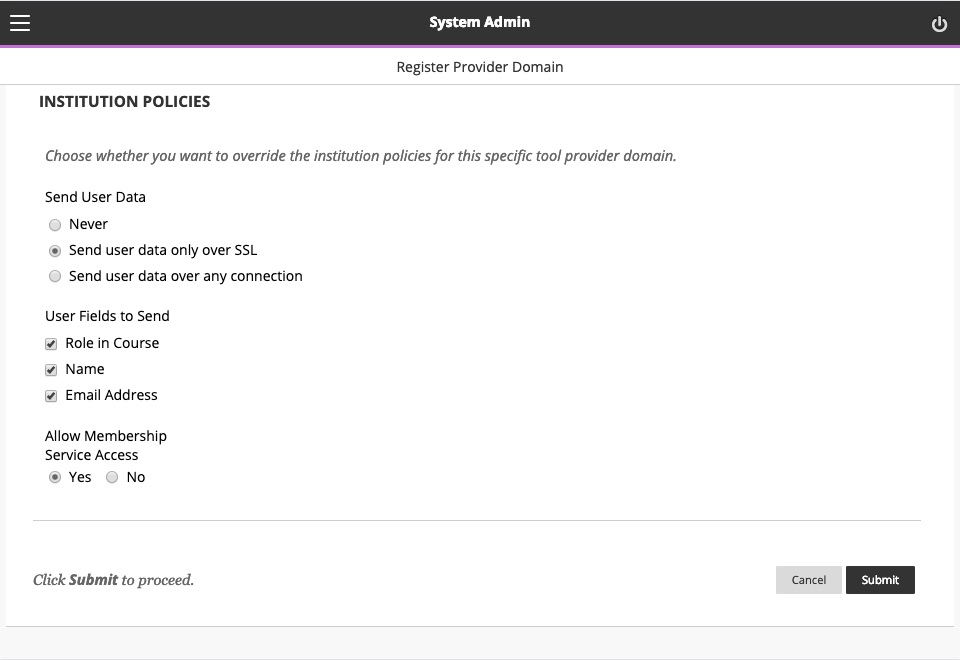
[YOUR URL].warpwire.com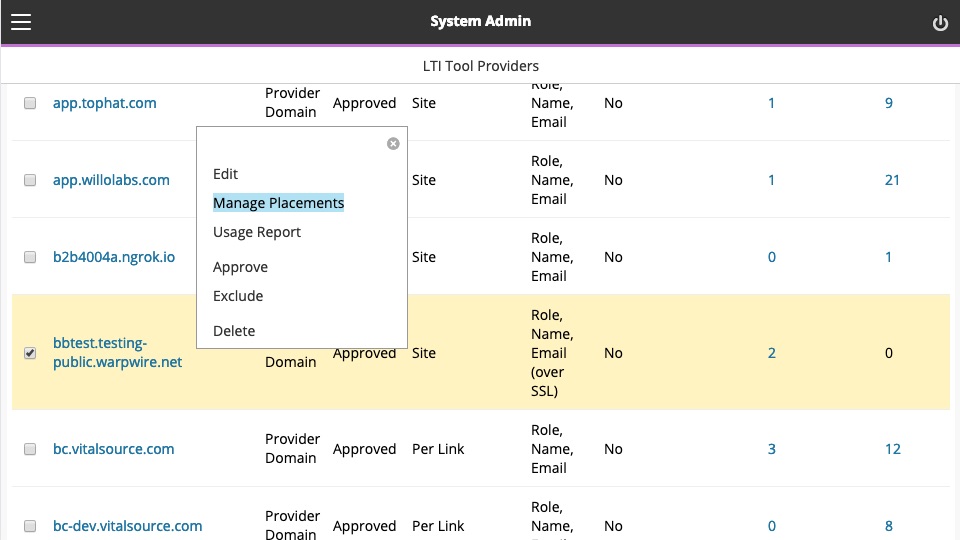
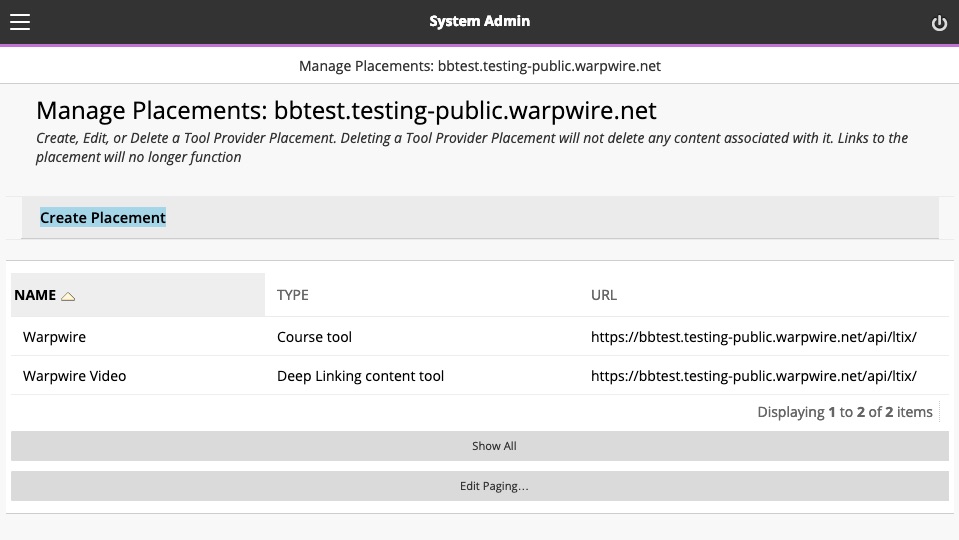
Warpwire and fill out as follows:wwtoolCourse Tool, then select "Student"https://[YOUR URL].warpwire.com/api/ltix/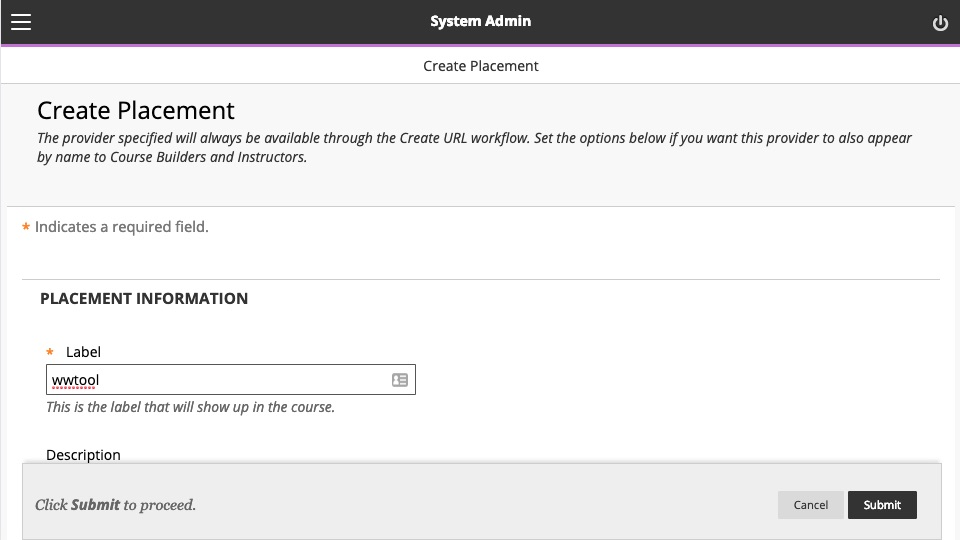
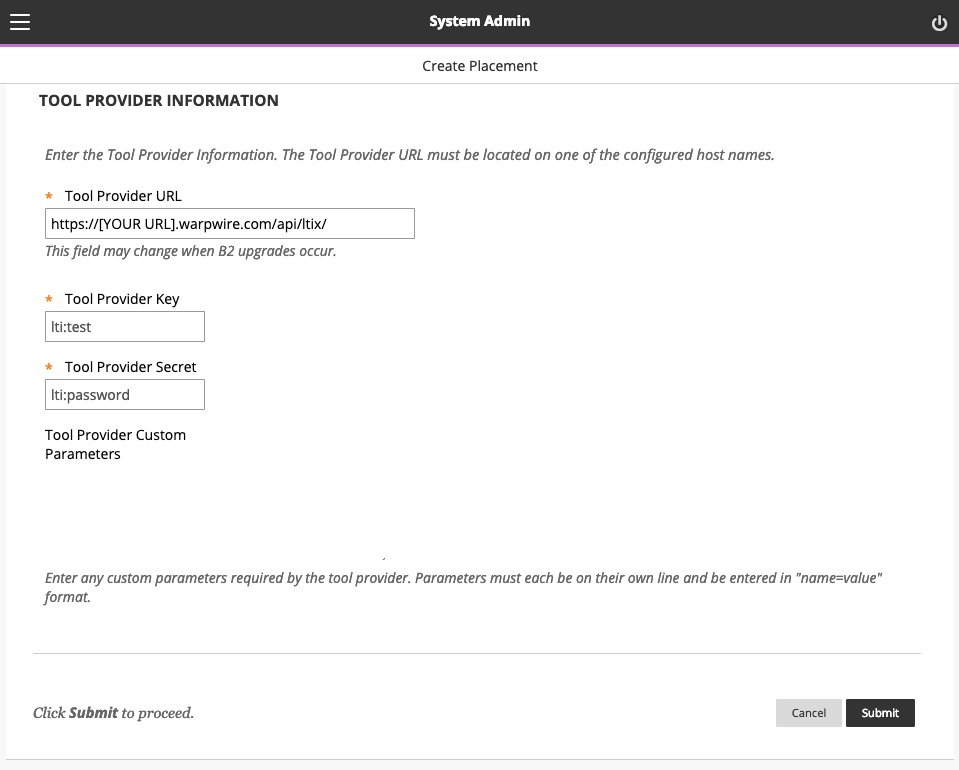
Warpwire Media and fill out as follows:wwmediaCourse Content Tool, then select "Supports Deep Linking"https://[YOUR URL].warpwire.com/api/ltix/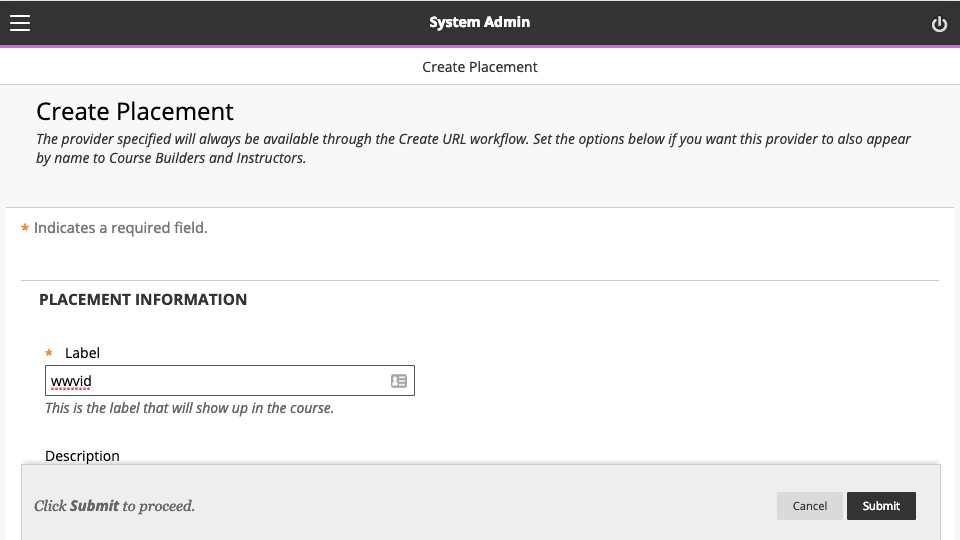
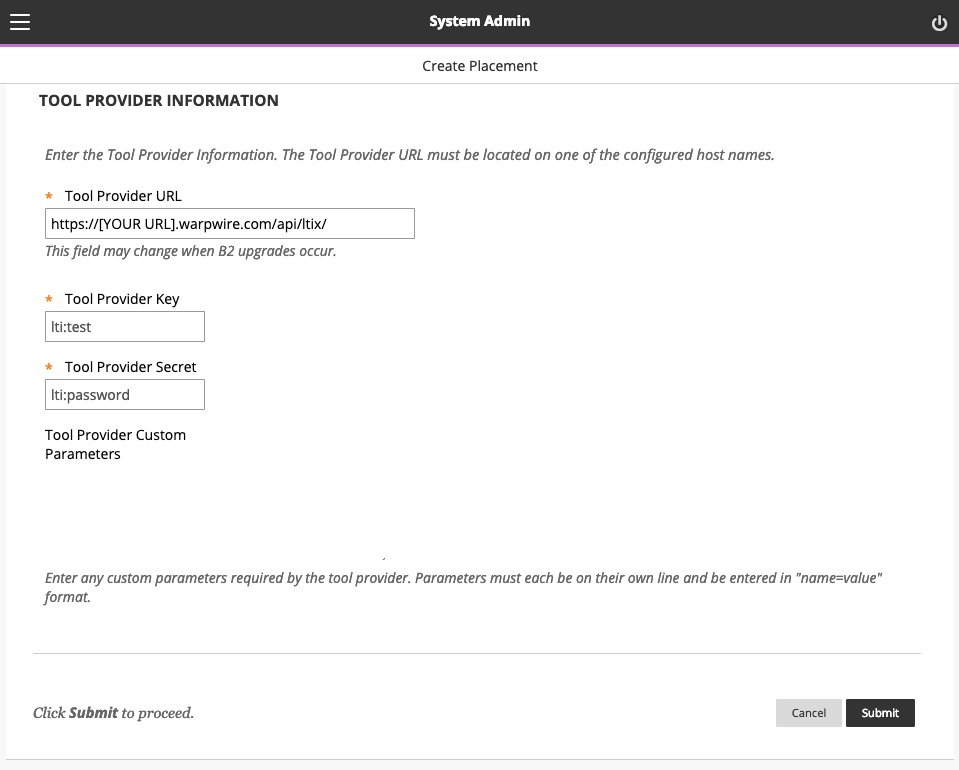
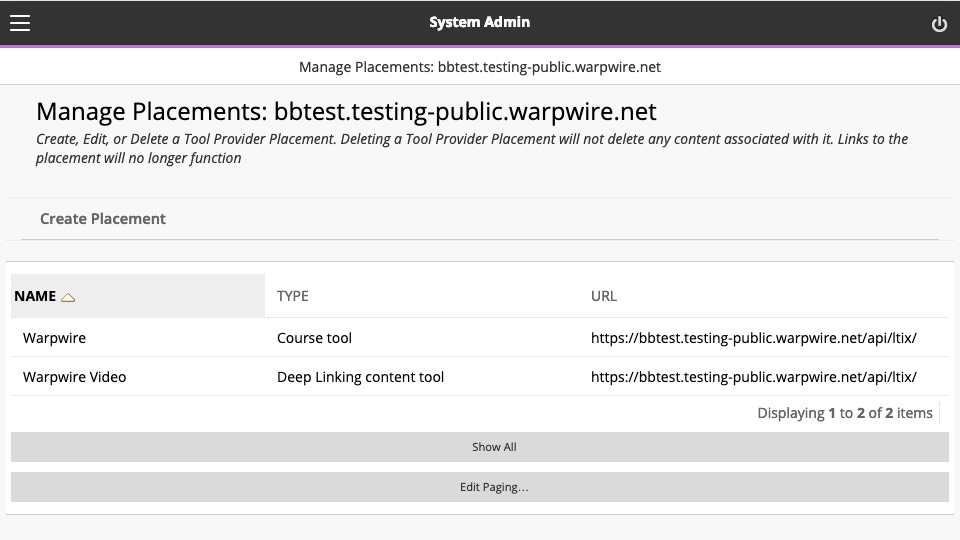
See also: Add the Warpwire Tool to a Blackboard Course.